Good Thinking trivia sessions are currently hosted as a Zoom webinar. We also use an online quiz tool called Kahoot!
This means that you’ll need to be able to access both Zoom and Kahoot! – this is best done with two devices but the notes below also show you how to do it with a single device. Both are free for you to use.
You will answer all of the quiz questions on Kahoot! The most important thing for Zoom is that you can hear us (it’s okay if you can’t see us on Zoom), which means that Zoom can continue running in the background, while Kahoot! is in the foreground.
Note: for tablets and phones, you can access both Zoom and Kahoot! on a browser, or via the apps if you already have them or would like to download them. It’s entirely up to you.
You are using two devices (ideal)
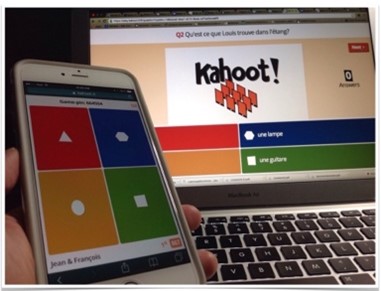
- On one device (probably your laptop or tablet), join the Zoom webinar as you normally would (either through the browser or app).
- When prompted in the webinar, open up a browser tab on your second device (probably your tablet or phone) and follow our joining instructions for Kahoot!
- You are now ready to answer all quiz questions in Kahoot! on your second device, and you can use the first device to see and hear the host.
You are using one device (still okay!)
If you’re using a laptop…
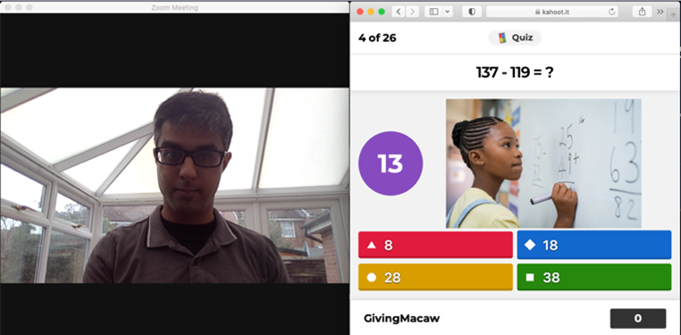
- Join the Zoom webinar as you normally would (either through the browser or the desktop app).
- When prompted in the webinar, open up a new window and follow the joining instructions for Kahoot!
- Make sure you have both windows open separately so that you can see them side by side.
- Answer all of the quiz questions in the Kahoot! window.
Need more help? This blog (and the short video linked there) may also be helpful
If you’re using a tablet…
- Join the Zoom webinar as you normally would (either through the browser or the Zoom app).
- When prompted in the webinar, open up a new window and follow the joining instructions for Kahoot!
- All questions and answer options will appear in Kahoot! so you should stay in that window during each quiz. As long as you have Zoom open, you’ll still be able to hear us in the background even though you won’t see us. You can come back to Zoom in between quizzes using the Home button on your tablet.
- Alternatively, if you know how to enable a split view, then go ahead – you’ll be able to see both the Zoom and Kahoot! windows side by side.
Need more help? This blog (and the short video linked there) may also be helpful
If you’re using a phone
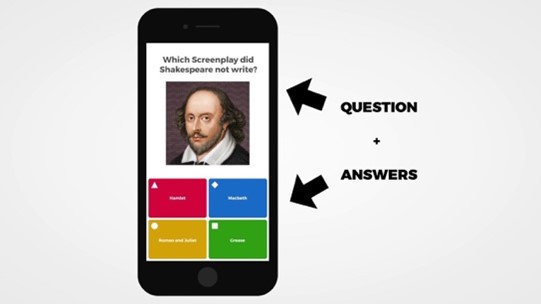
- Join the Zoom webinar as you normally would (either through the browser or the Zoom app).
- When prompted in the webinar, open up a new window and follow the joining instructions for Kahoot!
- All questions and answer options will appear in Kahoot! so you should stay in that window during each quiz. As long as you have Zoom open, you’ll still be able to hear us in the background even though you won’t see us. You can come back to Zoom in between quizzes using the Home button on your phone.
Need more help? This short video may also be helpful

